 On September 16, 2009, I headed down to Red Rock Crossing with Eric, Dennis, and Nathan of Sedona Private Guides for a photo shoot. The light was perfect — cloudy with sunlight breaking through in waves of cinematic perfection. You can find a few photos from this shoot posted here. Sedona Private Guides called me because Dennis Andres, the owner of Sedona Private Guides, was happy with a portrait session we did together last year. You can find a few photos from the session Dennis and I did together posted on his website and in my portrait gallery.
On September 16, 2009, I headed down to Red Rock Crossing with Eric, Dennis, and Nathan of Sedona Private Guides for a photo shoot. The light was perfect — cloudy with sunlight breaking through in waves of cinematic perfection. You can find a few photos from this shoot posted here. Sedona Private Guides called me because Dennis Andres, the owner of Sedona Private Guides, was happy with a portrait session we did together last year. You can find a few photos from the session Dennis and I did together posted on his website and in my portrait gallery.
Monday, September 28, 2009
Sedona Private Guides
 On September 16, 2009, I headed down to Red Rock Crossing with Eric, Dennis, and Nathan of Sedona Private Guides for a photo shoot. The light was perfect — cloudy with sunlight breaking through in waves of cinematic perfection. You can find a few photos from this shoot posted here. Sedona Private Guides called me because Dennis Andres, the owner of Sedona Private Guides, was happy with a portrait session we did together last year. You can find a few photos from the session Dennis and I did together posted on his website and in my portrait gallery.
On September 16, 2009, I headed down to Red Rock Crossing with Eric, Dennis, and Nathan of Sedona Private Guides for a photo shoot. The light was perfect — cloudy with sunlight breaking through in waves of cinematic perfection. You can find a few photos from this shoot posted here. Sedona Private Guides called me because Dennis Andres, the owner of Sedona Private Guides, was happy with a portrait session we did together last year. You can find a few photos from the session Dennis and I did together posted on his website and in my portrait gallery.
Friday, September 11, 2009
Mac OS X v10.6: About Gamma 2.2
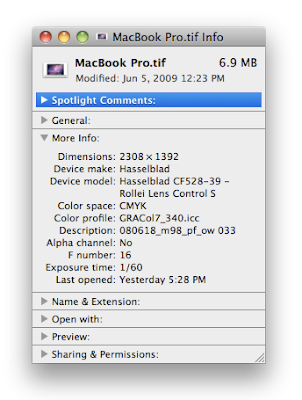
Gamma is a numerical value that describes the relationship between the varying levels of brightness or luminance that a monitor can display or a digital camera or camcorder can capture. To better serve the needs of consumers and digital content producers, Mac OS X v10.6 Snow Leopard uses a gamma value of 2.2 by default. In versions of Mac OS X prior to 10.6, the default system gamma value was 1.8. Using the capabilities of ColorSync, the gamma value of 2.2 is automatically applied and seamlessly transitions your display, images and videos to the new gamma value. If you are a graphic or video professional, click here for more information.
............
EXCERPT:
Some images that do not contain color profiles might appear darker in Mac OS X v10.6 than they did in earlier versions of Mac OS X. Adding the sRGB IEC61966-2.1 profile or Adobe RGB (1998) profile to these images lets them display correctly.
You can use Preview to add or replace a color profile to your images. Follow these steps to add or replace a color profile to your image. For batch processing of images, see "Using Automator..." in the below additional information section.
Note: When replacing the color profile, once saved there is no way to undo this process other than by restoring an earlier copy of the image. Make sure you have the proper color profile selected. If you are not sure, duplicate the images or make a backup copy of the images. Tip: Time Machine is a great way to keep an automatic backup of your images and other files.
1. Open your image in Preview.
2. From the Tools menu choose Assign Profile...
3. From the "ColorSync Profile:" pop-up menu select the appropriate color profile.
4. From the File menu choose Save (or Save As to save a different copy).
Thursday, September 10, 2009
Wednesday, September 9, 2009
Sky Above Cathedral Rock On Fire
Saturday, September 5, 2009
Subscribe to:
Posts (Atom)









